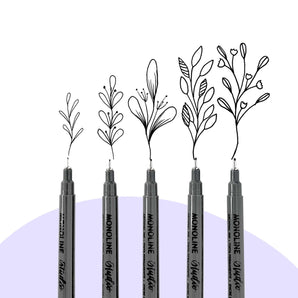If you're struggling getting used to the settings on the new Apple Pencil Pro, trust me - you're not alone. I've been playing with it for a few days now and the noticed that the squeeze setting is a bit too effective at times. In this quick tutorial, I'll show you how to adjust it.

Psst - if you're a visual learner, check out this quick video walkthrough I filmed just for you:
Step 1: Open Your iPad Settings
Head over to your iPad settings (not Procreate) and search for Apple Pencil.

Under Actions, you will see the Squeeze option:

There, you'll see what function you currently have assigned to the squeeze feature and when you go inside the menu, you'll find the sensitivity slider on the bottom:

Step 2: Adjust the Sensitivity to Your Liking