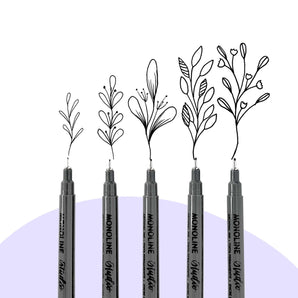Layout is such an important tool when it comes to presenting your content online, especially if you're a teacher. You want your classes to be easy to access and navigate, to for your profile to be organized well (no clutter here!). Today I'm going to walk you through how to customize your Skillshare teacher profile into cute little sections. To make it easier to follow along, login to your account now and follow the step-by-step instructions below!
Prefer watching a video walkthrough?
Step 1: Access Your Account & Edit Profile
Once you're logged in to your account, you will see Edit Profile in the top right hand corner. Select that and you'll be in edit mode straight away.
Step 2: Add a New Section
This part is not very intuitive, but you'll need to go all the way down to the bottom of your content (you might have a lot going on, like me, which makes it all the harder to find!) until you see the Add Section feature.
Click on Add Section and you will see a few different options come up. To organize your classes, you'll need the Add Teaching Section function.

Move the new section that appears all the way to the top by pressing the up arrow.

Step 3: Drag & Drop!
Add a title to your new section and start dragging and dropping the classes you want to add. You can also re-order your existing classes in other sections by simply dragging them around - I find that this helps keep your content looking fresh and interesting.
Save & exit and you're good to go!