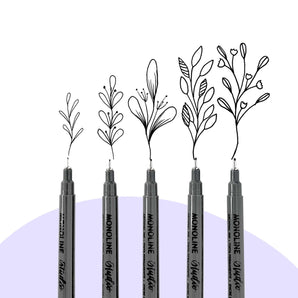This tutorial is great for all levels but easier for people who have a basic knowledge of Procreate. I will demonstrate how to draw a stylized, easy bird character using The Pigeon Letters Vintage Texture Procreate Kit.
Hi, I'm Lisa Griffin from The Pigeon Letters Design team, an illustrator who loves adding color, joy, and positivity to the world one illustration at a time.
Supplies:
- Procreate
- iPad + iPencil
- Vintage Texture Procreate Kit
Want to watch the video tutorial instead?
Step 1: Sketch a Bird Design in Procreate

Sketch a rough outline of your bird using simple shapes on a single layer in Procreate. I like to use an 8 x 10” canvas but feel free to select the size layout you are most comfortable with.
Step 2: Outline the Bird Body

Reduce the layer opacity of your Rough Layer so you can use it as a guide (30-40%). Create a new layer above your rough layer and outline the body (I use the Pigeon Pencil) of your bird on this layer.
Step 3: Drag and Color Drop to Quickly Fill in the Body

This is a great way to quickly fill in large shapes of your illustration. Clean up any edges or spots that don’t look good.
Step 4: Draw in Belly of the Bird and Tail

Name your layer and move it above the bird body. Draw in the belly shape of the bird and fill in the space with the Pigeon Pencil keeping it loose for some nice texture. Do the same for the bird tail.
Step 5: Add the Wing on a New Layer

Draw in the wing and you can drag and color drop here since we will be adding texture over it later. Once done you can add another new layer for the beak, and draw it in as a small triangle which I filled in using a yellow shade.
Step 6: Create Texture on the Tail and Belly
Make a new layer above the belly and tail layer and select Clipping Mask. Layer in texture with some directional hash marks with the orange color.
Step 7: Add Texture with the Antique Shader

Select the Antique Shader brush for this and add a new layer above the body and make it a Clipping Mask. Using the orange color on the body, sample that color to select a lighter version of it to highlight the top of the bird and a darker version for the bottom of the bird.
Step 8: Add a Green Color Texture to the Wing

Select the Ancestry brush and add a new layer above the wing and make it a Clipping Mask. Color in with a dark green texture over the wing to add some depth and shading.
Step 9: Create a Subtle Drop Shadow

On a new layer, select the A-Track brush and lightly color in an oval shape under the bird.. Sample colors from your bird to add a cohesiveness between the bird and shadow. Soften the edge of the shadow by painting the edge with white. Adjust the opacity to your liking.
Step 10: Use Folk Noise Brush for More Texture

On a new layer that is placed above your bird illustration, select the Folk Noise Brush and lightly scatter it over the page for a lovely “flecky texture”
Step 11: Create a Speech Bubble

With selection tool draw an oval on a new layer and then draw in a little tail to make you speech bubble. Write in the word “hello” on the bubble with the Vintage Monoline brush.
And there you have it. A cheery stylized bird illustration that you make into a lovely greeting card to give to a friend or family member.
Thank you for drawing with me today. I hope you feel inspired and excited to play with the Vintage Texture kit in Procreate. Be sure to tag Peggy @thepigeonletters and me @lisamgriffinart on Instagram so I can see what you create!

See all of Lisa’s tutorials on the blog!
From simple sketches, to fully rendered illustrations, Lisa spends her days making art from a cozy studio in beautiful New Hampshire. Her illustrations have been featured on stationery, decor, and over 20 children’s picture books.
Lisa infuses joy and artistry into her creations, in the hopes of adding more happiness to the world one illustration at a time.
When she is not busy in the studio, Lisa enjoys yoga, reading, being outside in the sunshine, and spending time with her family and friends.