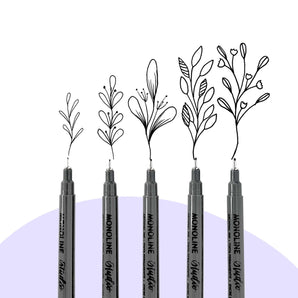Clipping masks are one of my favorite tools to utilize in the Procreate app. I love to use them to create a papercut collage effect in my illustrations and lettering. Today we are going to use texture brushes, the hue adjustment and clipping masks to create a papercut style rock stack. Let’s get started!

Supplies:
- iPad & the Procreate App
- The Pigeon Letters Vintage Texture Pack for Procreate
Step 1: Create colorful and texturized layers

Open your Procreate app and select a blank canvas. Any size will do! Next, you will need to choose two colors that you’d like to work with. I chose a mustard yellow and rust orange. You will want one color to be darker than the other.
On the first layer, drag and drop your lightest color. Add a new layer and using a texture brush, like The Pigeon Letters “antique” brush from the Vintage Texture Pack, to fill in the entire canvas. Pinch and drag these two layers together to combine them into one.
Next, swipe on your layer and select “Duplicate.” Do this step 5 times—each of these layers will be one rock in your rock stack.
Select one layer at a time by clicking the little check box on the layer tab and adjust the hue of each one.

With the layer selected, tap the magic wand icon for “Adjustments” and select “Hue, Saturation, Brightness.” On the bottom left you can toggle the hue until you get one that you like. Do this on all five layers! I chose teal, orange (the original colors), olive green, magenta and cyan.
Step 2: Turn your colorful layers into clipping masks

Once you’ve got your five colors selected, go through and add a layer below each one. Next, in the “Layers” tab, tap on the colorful layer and select “clipping mask” in the tab on the left. The arrow should be pointing down at the empty layer below it. Repeat this step for each of your colorful layers.
Step 3: Draw your rock shapes on empty layers

Using a monoline brush in the color black, draw your rocks starting at the bottom layer for the bottom of your stack. Move your way up on each empty layer until they look the way that you like.
Quick tip: You can right swipe each rock layer in the “Layers” tab to multi-select them and move them around your canvas to center your design.
Watch the full tutorial below!
Step 4: Create a shadow to add depth

The key to making this design seem collage-y and papercut is to add a light shadow behind every shape. To do this, you need to duplicate every layer of black rock. Swipe left on the rock shape layer and select “Duplicate” to do this.
Next, you will swipe right on all the duplicate layers. Click the arrow select tool and move the black shadows down and to the left slightly from your design. Then you’ll go through and individually adjust each shadow as follows:
On the layer, click the “N” and lower the opacity to about 30%. Then, scroll down and select “Linear Burn.” Now, go over to the magic wand tool again and select “Gaussian Blur” and set it around 5%. This is the magic formula for a subtle but realistic shadow.
Repeat this for all five rock shadow shapes.
Step 5: Add color and texture to the background

The last step is to add in a background for your piece. Using the same textured brush that you used on your rocks, select the lighter of the two colors that you started with. Then select a layer at the very bottom in your layers tab. Fill in the entire canvas and adjust the opacity to your liking.
I also like to add in a slight vignette effect but adding a layer above the background texture, selecting the darker shade from earlier and adding a bit of texture and color just to the outside corners of the canvas. Adjust this opacity as well. Once you’re happy with your background, you’re done!

I hope you enjoyed this quick papercut collage tutorial today! Please share your creations with me if you post them on social media! I would love to see what you create!
While she spends her days (and nights) in the trenches of parenting, Julie somehow finds time to create art and loves to share it with you! She loves when art reminds her of life: weird and wonderful.

While she spends her days (and nights) in the trenches of parenting, Julie somehow finds time to create art and loves to share it with you! She loves when art reminds her of life: weird and wonderful.
Connect with Julie on Instagram 🎨 and check out more of her tutorials here.