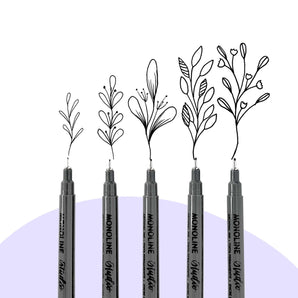OK this is something that I've been wanting to do for way too long. It's so important to me to be able to provide content in an accessible way, but captions can be tricky and not all platforms have them by default. Here's a super quick tutorial on how to turn on captions for any video online! Ready?
Wanna watch me do it instead?
Step 1: Access Chrome
As of right now, this trick can only be performed in Chrome, so you'll want to open a new browser window or install Chrome to make sure you're all set up.
Step 2: Go to Preferences

This is where the feature is hiding, so head over to Settings and I'll see you in the next step.
Step 3: Toggle On "Advanced"

Once the settings open up, hit "Advanced" at the bottom to expand the menu. You will then see the "Accessibility" option, which is where you'll want to head.

Step 4: Turn On Live Captions

We made it to the setting we were looking for! Toggle "Live Captions" on and speech recognition files will start downloading. Once that's done, you're all set and good to go - play ANY video within Chrome and live captions will do the work for you!
This tool is super easy to use and once configured, you won't have to enable it again. If at some point you decide that you don't want to use live captions anymore, head back into "Accessibility" and turn them off.